News
Inclusive digital communications advice: MannionDaniels offers top-level tips to help charities become more inclusive

By Laura Else, 14 March 2023
Overview
As fund manager for UK Aid Direct since 2016, MannionDaniels has been working closely with grassroots to medium-sized organisations delivering in UK government priority countries and the 50 lowest countries in the Human Development Index (HDI), to realise sustained poverty reduction and help achieve the Global Goals where it is most needed.
A lack of financial resources and time often means that some of the smaller organisations we work with are not able to invest as much into their communications as they might want to, so we put together a Toolkit for these smaller charities, in which we offer quick and straight-talking solutions to some of the common communications challenges they face.
Part one focused on managing social media channels on a shoestring. Part two on accessing free resources to help deliver effective communications. Part three explored press releases and how to get results from them. While part four focused on inclusive digital communications, and that’s what we wanted to share with you here.
Our top-level tips can easily be incorporated into everyday communications and yet make a big difference to support all users of an organisation’s content - be it their website, publications, social media posts or videos - , regardless of their individual circumstance to access content.
MannionDaniels top-level tips for inclusive digital communications
- Add concise alt text with punctuation, to all images to support users with low or no vision. This applies to your website, social media posts and all documents where you can. Why? Put simply, screen readers will read out any alt text on the screen assigned to an image to convey its content. Without this information, the user is not having the same experience as a visually abled person. Also, if the user has slow internet connectivity and images aren’t loading to a website or social media, the browser will display the alt text assigned to the images that have been uploaded instead, so it is important to include alt text for comprehension purposes. Social media channels make it easy for you. For example, with Twitter, when you add an image to a post it’ll say ‘Edit’ on the bottom right-hand side, and then Alt (and that’s where you add the descriptive text). It’s that quick and easy.
- Add closed captions (CC) to your videos hosted on YouTube or Vimeo – it conveys sound information to a viewer who is deaf or has a hearing impairment (and is more inclusive than subtitles, which just translate the speech and not any inferred action or emotion). Videos are increasingly watched without sound anyway, so helping viewers understand the content with captions makes complete sense. What’s great too is that if you have added CC to your video, once the viewer is on YouTube or Vimeo, they can decide for themselves if they want to watch it with CC included, just by selecting the ‘on’ (or ‘off’) option located on the bottom right-hand side of the video’s visual. If you’re hosting your video on YouTube or Vimeo, CC are straightforward to add in and we recommend following a free online tutorial to find out how.
- Run accessibility checks on all your documents before sharing them, using integrated checkers or downloading apps; it’s really quick and easy to do. On a Word doc for example, just Select File – Info – Check for issues – Check accessibility, and it’ll run a checker for you (and provide recommendations on how to fix problems if required). Common issues raised include heading styles, hard-to-read text contrasts, and images not being in-line. With the Google Docs Editors suite (Google Sheets, Slides, Docs etc) there is a Google checklist you can follow.
- Run accessibility checks on your web pages using free-to-download accessibility extensions. For example, download the WAVE Evaluation Tool to identify accessibility issues in real-time. Common issues raised include images missing alt text or headers being incorrectly labelled. These are small fixes which can make a big difference.
Top five, quick-fire micro tips –super swift to do and embed into your communications everyday:
- When using acronyms and abbreviations, always expand them in their first use and ideally, on every page subsequently as this supports users with short-term memory issues.
- Don’t use italics and really consider the fonts you use – Arial, Calibri, Helvetica, Tahoma and Verdana and Times New Roman are common on systems and many people find them more readable than others. This supports users with dyslexia for example.
- Remember to think about your font size as it should be no smaller than 12 points in your documents and not the default 11 points set for Microsoft.
- Think about your layout – use headings to introduce content and smaller paragraphs with manageable amounts of information. This helps screen readers navigate the information on the page for blind or visually impaired users, and users with dyslexia for example, to take in the information more easily. Also, don’t use ‘Justify’ in Word; left-aligned is easier to understand.
- When using hyperlinks, avoid using ‘Click here’ or ‘Read more’ – screen reader users might open a list of links on a page, and a series of links on a page like this could get confusing. Ensure your text describes its purpose so the user can decide if they want to follow it. For example, Link to MannionDaniels website and not 'Click here'. And don’t forget to make them stand out in some way. For example, use an underline.
Of course, there are lots more ways to support inclusive digital communications and it’s possible you won’t agree with everything listed above. It’s therefore important to remember, no one size fits all though, but we can all give it a good try.
Ultimately, we do recommend organisations seek feedback and consult with people with disabilities regarding accessibility.